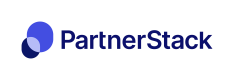Troubleshooting webhooks
Guides to help if you aren't seeing events from your payment platform show up in PartnerStack
If you've set up payment webhooks with your payment platform and are not seeing any transactions flowing through in PartnerStack, this guide may help diagnose the issue.
Payment webhook supportPlease note that we only have webhook support for Stripe, Recurly, Chargebee and Chargify. If you are not using one of these platforms, transactions can be recorded via our API or by uploading CSV files (see the introduction to payment tracking for more info)
Check your webhook URL
Please ensure you're copying your webhook URL from your PartnerStack dashboard, under Settings > Integrations > Webhooks. The URLs look like this:
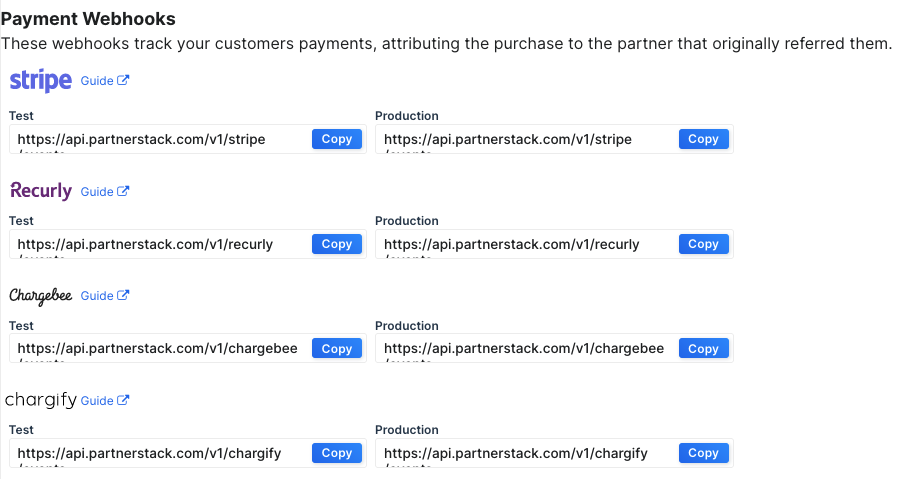
You can check whether the URL has been added as a webhook from your payment platform:
- Stripe: On your dashboard, under Developers > Webhooks.
- Recurly: On your dashboard, under Integrations > Webhooks. You may need to click on "Configure" at the top right to get a list of all webhook URLs.
- Chargebee: On your dashboard, Settings > Configure Chargebee and click on Webhooks
- Chargify: On your dashboard, Settings in the top bar > Webhooks
Please follow the platform-specific guide for Stripe, Recurly, Chargebee or Chargify to ensure the correct events are selected to send to PartnerStack. Please use the Production URL as rewards will not generate if you use the Test URL.
Checking if a payload was sent for an event
Depending on your payment platform, you may be able to see a history of events sent through to the webhook. For example, in Stripe, if you click on a webhook endpoint, you can click on "Webhook attempts" to see the payload itself and whether it succeeded:
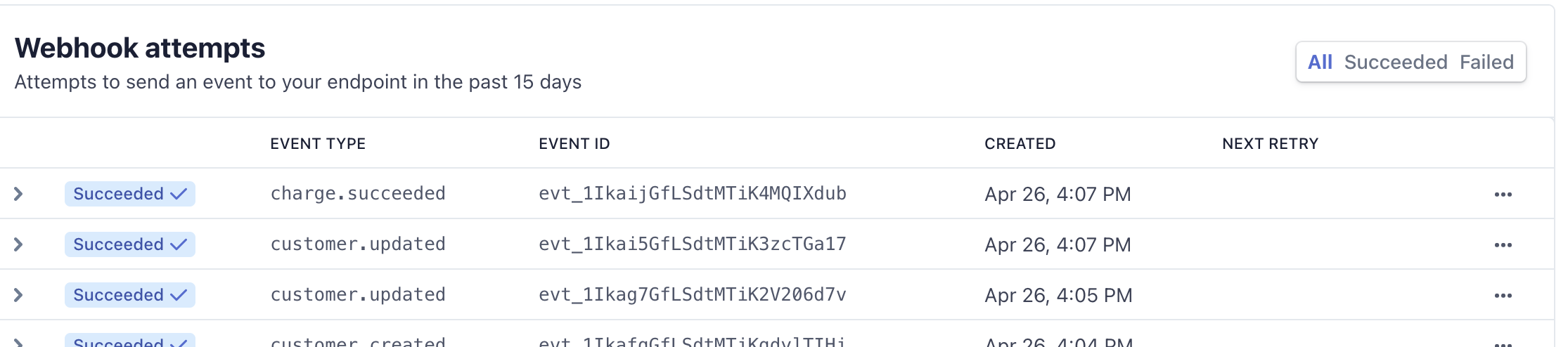
Check that a customer has the correct metadata (Stripe or Chargebee)
Having the correct metadata on the Stripe/Chargebee customer object allows us to add the Stripe/Chargebee internal customer ID to the customer record in PartnerStack as the provider key, which ensures future payments are tracked.
Stripe
In your Stripe dashboard, you can check the customer in question by going to Customers and checking the Metadata field:
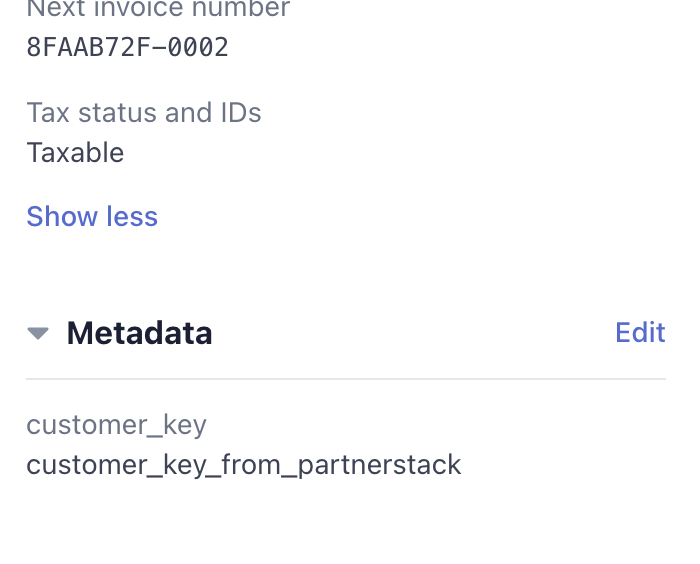
The customer_key value must exist and equal the value used for customer_key when creating the customer in PartnerStack (either using our APIs or PartnerStackJS).
In addition, you can check that the customer.updated / customer.created event sent contained this metadata at the data.object.metadata.customer_key field. This event only needs to go through to PartnerStack once, but is necessary before any payments can be tracked using the charge.succeeded event.
Chargebee
In Chargebee, you'll need to check to make sure the metadata for a customer contains a customer_key attribute equal to the value used for customer_key when creating the customer in PartnerStack (either using our APIs or PartnerStackJS)
Check the customer's account code (Recurly only)
In your Recurly dashboard, you can check the customer's account code by heading to Customers > Accounts.
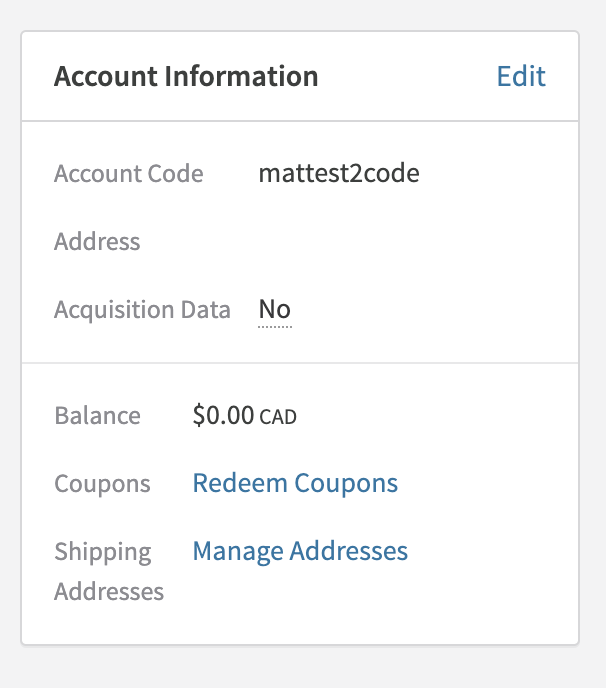
Then, check to make sure the customer in PartnerStack has a customer key equal to this Account Code. You can check this by going to Referrals in your dashboard, and clicking on the customer record:
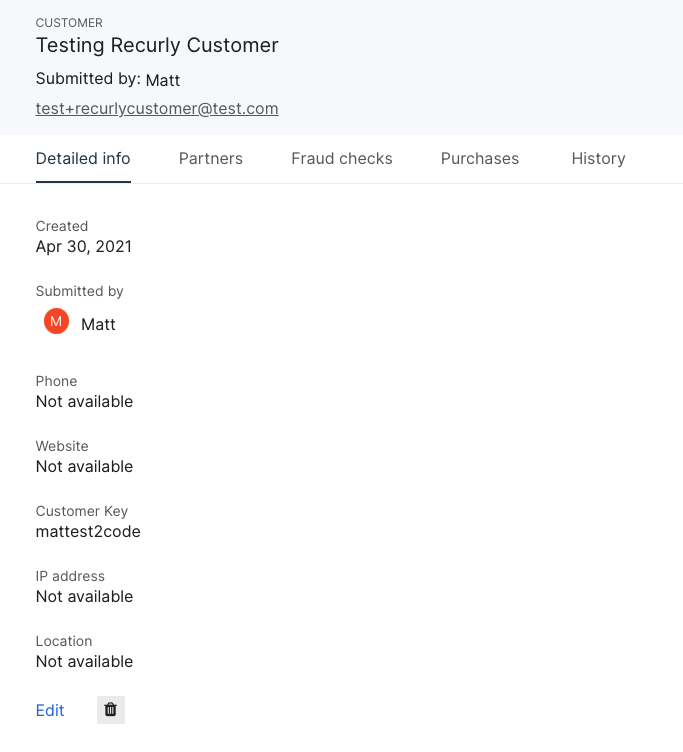
Check the customer's customer reference (Chargify)
In PartnerStack, you need to ensure that the customer key for a customer matches the customer reference used in Chargify. More on the customer reference is available at Chargify's documentation
Updated 4 months ago