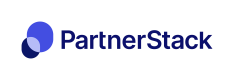Data Importer
Importing data into your channel program
Overview
The PartnerStack importer allows company users to create or update objects in PartnerStack by uploading a CSV (comma separated value) file into PartnerStack via their program dashboard or through the REST API.
Importing Data is a simple, secure way to bring data into PartnerStack:
- Only users with elevated permission can access the importer
- All objects follow the same patterns of import
- Alerts prevent you from importing incorrect headers
- Post import reports provide a detailed breakdown of imported and skipped rows
- All importer activity is captured in the audit log
Supported Objects
The importer currently supports these objects:
- Partners
- Customers
- Transactions
- Rewards
- Deals (applicable only for instances with Reseller functionality enabled)
These objects cannot currently be imported:
- Leads
- Partner Teams
- Actions
Company only featureAt this time, only Company users can import data. Partner users cannot import data.
Importing Data
To import data into PartnerStack, follow these steps:
- Ensure you have permission to access the Importer
- Understand your business use case
- Know your data and program configuration
- Select your object type
- Follow the guide for the object type you’re importing
1. Import Permissions
A user's access to the importer is controlled by their permission configurations. By default ‘Admin' and ‘Technical Teammates’ have access to the importer.
Access to the importer can be provided as needed to individual teammates by using a ‘custom’ permission configuration.
Once a user has access to the importer page, that user has access to all import types available to the program. In other words, you cannot limit importer access to a subset of objects so please ensure to only grant import permissions to teammates who need them.
2. Understand your business use case
The importer can be used to complete a variety of tasks within your partner program. Before you import any data, it is important to understand how your program functions and what your business process is. Importing certain data types such as transactions and orders have the potential to generate financial rewards for partners.
To provide your partners the best possible experience we recommend double checking the expected outcome of your import with your teammate who setup your program Triggers, or PartnerStack support.
Common use cases and important notes:
| Use case | Important Notes | Related objects |
|---|---|---|
| Importing new partners | Double check the user of ‘send invite emails'. Toggling this option on will send all imported partners an email to ‘claim their account’. If you’re not ready for partners to login to the portal, ensure this is toggled off. | Partnership |
| Backfilling transactions | Backfilling Transaction due to an integration outage, or a migration from another platform, ensure that you have first uploaded all relevant customer objects into PartnerStack. Transaction without a corresponding customer record will not be imported. | Customer Transaction |
3. Know your data and program configuration
Now that you know what you want to accomplish and the relevant objects, you’ll need to ensure you have the proper data for those objects. For instance, a Transactions import will require you to have access to the customer identifier and the net sales amount for each transaction line. You should also double check and field level requirements you might have setup in PartnerStack.
A simple way to check the needed data is to select the object of interest in the Importer object drop down and then view the required fields.
4. Select your object type
Navigate to the importer tool in your company dashboard, and select a data type from the dropdown.
Hover over “View Headers” to see a list of required and optional fields, or simply download a CSV template that includes all the headers.
Partner Import
| Field Name | Type | example | Required? |
|---|---|---|---|
| partner_first | string | “Bryn” | yes |
| partner_last | string | “Jones” | yes |
| partner_email | string | “[email protected]” | yes |
| partner_group | string | “Affiliates” | no |
| partner_tier | string | “tier_xyz” | no |
| partner_joined_date | string (ISO 8601 YYYY-MM-DD) | “2020-12-25” | no |
| partner_key | string | “PartnerBryn” | no |
| partner_phone_number | string | “1112223333” | no |
| shipping_address_city | string | “Toronto” | no |
| shipping_address_country | string | “Canada” | no |
| shipping_address_line1 | string | “123 Spadina ave” | no |
| shipping_address_line2 | string | “Unit 12” | no |
| shipping_address_postal | string | “L5C3S9” or “32154” | no |
| shipping_address_state | string | “New York” | no |
| Tags | String | "tag1, tag2, tag3" | no |
Customer Import
| Field Name | Type | example | Required? |
|---|---|---|---|
| customer_key | string | “cus_123xyz” | yes |
| string | “[email protected]” | yes | |
| partner_key | string | “PartnerBryn” | yes |
| name | string | “Marlie the Dog” | no |
| created_at | string (ISO 8601 YYYY-MM-DD) | “2020-12-25” | no |
| company_name | string | “Marlie Co” | no |
| provider_key | string | "cus_123xyz" | no |
| state | string | “New York” | no |
| city | string | “Toronto” | no |
| unit | string | “Unit 12” | no |
| region | string | “Americas” | no |
| primary | boolean | TRUE | no |
| postal | string | “L5C3S9” or “32154” | no |
Transaction Import
| Field Name | Type | example | Required? |
|---|---|---|---|
| customer_key | string | “customer_123” | yes |
| amount_in_cents or amount_in_dollars | integer | 40000 | yes (one of) |
| created_at | string (ISO 8601 YYYY-MM-DD) | “2020-12-25” | no |
| currency | string | “USD” | no |
| key | string | “transaction_123” | no |
| product_key | string | “product_123' | no |
Reward import
Field Name | Description | Example |
|---|---|---|
partner_email | The email of the partner to issue the reward to. This (or partner_key, but not both) is required. | |
partner_key | The partner key of the partner to issue the reward to. This (or partner_email, but not both) is required. | "matttest401" |
target_type | The type of object in PartnerStack to associate the reward to. This can be either | "customer" |
target_key | The key of the object specified in
| "cus_abc123zyx" |
amount_in_cents | The amount in cents to issue as a reward. | 1000 |
amount_in_dollars | The amount in dollars to issue as a reward. | 10.00 |
body | Required: A description for the reward. This will be shown to partners. | "Bonus reward for going above and beyond this month" |
created_at | Optional: The date the reward was created at. Can be specified as milliseconds since epoch, or in the format YYYY-MM-DD |
|
currency | Optional: The currency the reward is issued in. Will be converted to USD once imported. | "CAD" |
status | Optional: The status of the reward. By default is pending, but can be one of:
If a reward has already been paid outside of PartnerStack, this should be set as paid. | "pending" |
decline_reason | Optional: If the reward is declined, you can specify this to show a decline reason to the partner. | "Duplicate marked by accident" |
is_external | Optional: A flag to note that a reward was generated outside of PartnerStack. Can be "true" or "false". | "true" |
Lead import
Note that you can only import leads for one group at a time. You have to select a group in the dashboard. That is required.
Field Name | Description | Example | Required |
|---|---|---|---|
partner_key | The partner key of the partner to assign the lead. | "matttest401" | Yes |
The contact's email of the lead | Yes | ||
first_name | The contact's first name of the lead | "Joe" | Yes |
last_name | The contact's last name of the lead | "Kirby" | Yes |
status | The status of the lead. It can be the following:
| "open" | Yes |
custom_fields_name | Other additional fields on the lead form. Please select the correct group to view the additional fields. | Depends on whether the fields was set to be required. |
Deal import
Note that you can only import deals for one group at a time. You have to select a group in the dashboard. That is required.
| Field Name | Description | Example | Required |
|---|---|---|---|
| amount_in_cents or amount_in_dollars | The amount of the deal | 10000 | Yes |
| close_date | The expected close date of the deal | “2020-12-25” | Yes |
| external_key | The unique key of the deal | "deal_12345" | Yes |
| stage | The stage of the deal | "Working" | Yes |
| partner_key | The partner key of the partner to assign the deal. | "matttest401" | No |
| account_name | The account name of the deal | "Kirby Company" | No |
| contact_first_name | The contact's first name of the deal | "Joe" | No |
| contact_last_name | The contact's last name of the deal | "Kirby" | No |
| created_at | The date the deal was created | “2020-12-01” | No |
Updated 4 months ago