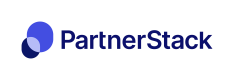Unbounce

Hey! Glad to see you want to integrate using Unbounce. This integration is fairly non-technical and should be able to be completed by anyone on your team in a short period of time. However, if you are having trouble don't hesitate to ask for help by clicking the chat bubble on the bottom right corner of your account or emailing [email protected].
Create Hidden Form Field
Login into your Unbounce account and click Edit on the site that you want to input form tracking. Once there, find your signup form, click on it, and click Edit Form Fields.
Within the Edit Form Fields display under Custom Fields click on Hidden Field. Were going to be creating a custom hidden field with the ID of partner_key
.
Make sure partner_key is the ID of the hidden field and the Default Value is not set
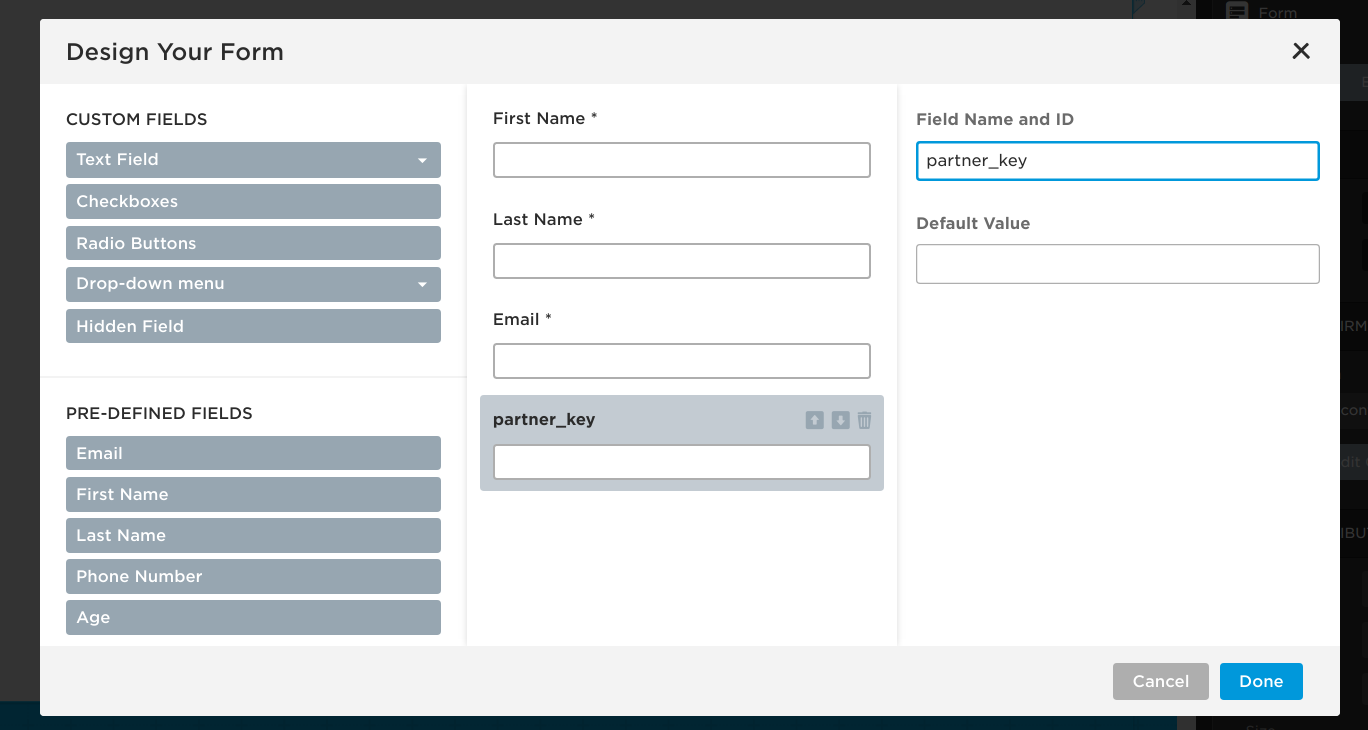
Add PartnerStack Tracking
Now we have to set up the PartnerStack tracking snippet in the header of your page. At the bottom of your Unbounce page, you will see a tab called Javascripts, click on it and select Add New Javascript. Name this new javascript PartnerStack.

Copy Snippet
In the javascript input field you will need to paste the snippet below. Make sure you have selected the Placement as Header.
<script type="text/javascript">
(function() {
var gs = document.createElement('script');
gs.src = "https://snippet.growsumo.com/growsumo.min.js";
gs.type = 'text/javascript';
gs.async = 'true';
gs.onload = gs.onreadystatechange = function() {
var rs = this.readyState;
if (rs && rs != 'complete' && rs != 'loaded') return;
try {
growsumo._initialize("YOUR_PUBLIC_KEY_HERE");
if (typeof(growsumoInit) === 'function') {
// call growsumoInit to set partner_key from cookie
growsumoInit();
}
} catch (e) {}
};
var s = document.getElementsByTagName('script')[0];
s.parentNode.insertBefore(gs, s);
})();
</script>
<script type="text/javascript">
window.onload = function() {
// on load set value of hidden field to partner_key from cookie
var partner_key = document.getElementById('partner_key');
partner_key.value = growsumo.data.partner_key;
}
</script>
PartnerStack API Keys
To identify yourself to PartnerStack we require your PartnerStack API Key. Navigate to your PartnerStack integrations API keys and copy the production live public key. Replace growsumo._initialize("YOUR_PUBLIC_KEY_HERE") in the snippet above with your copied key.
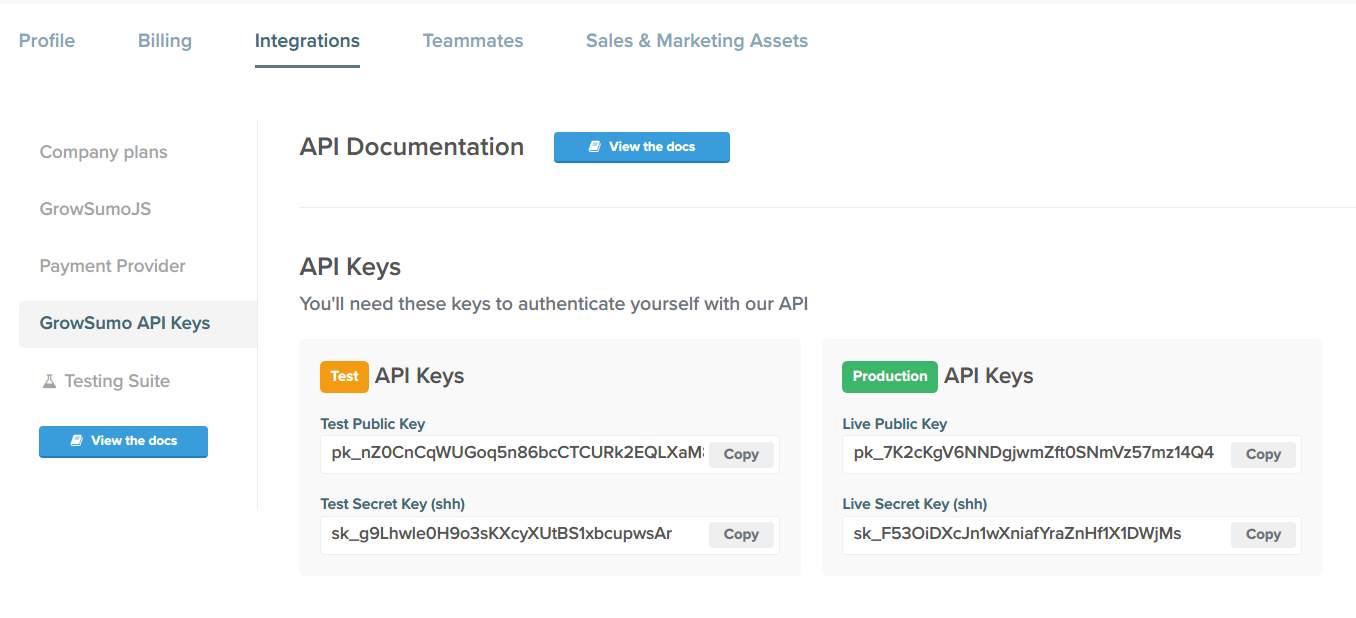
Once complete the setup should something like the screenshot below. Make sure to hit Save Code.
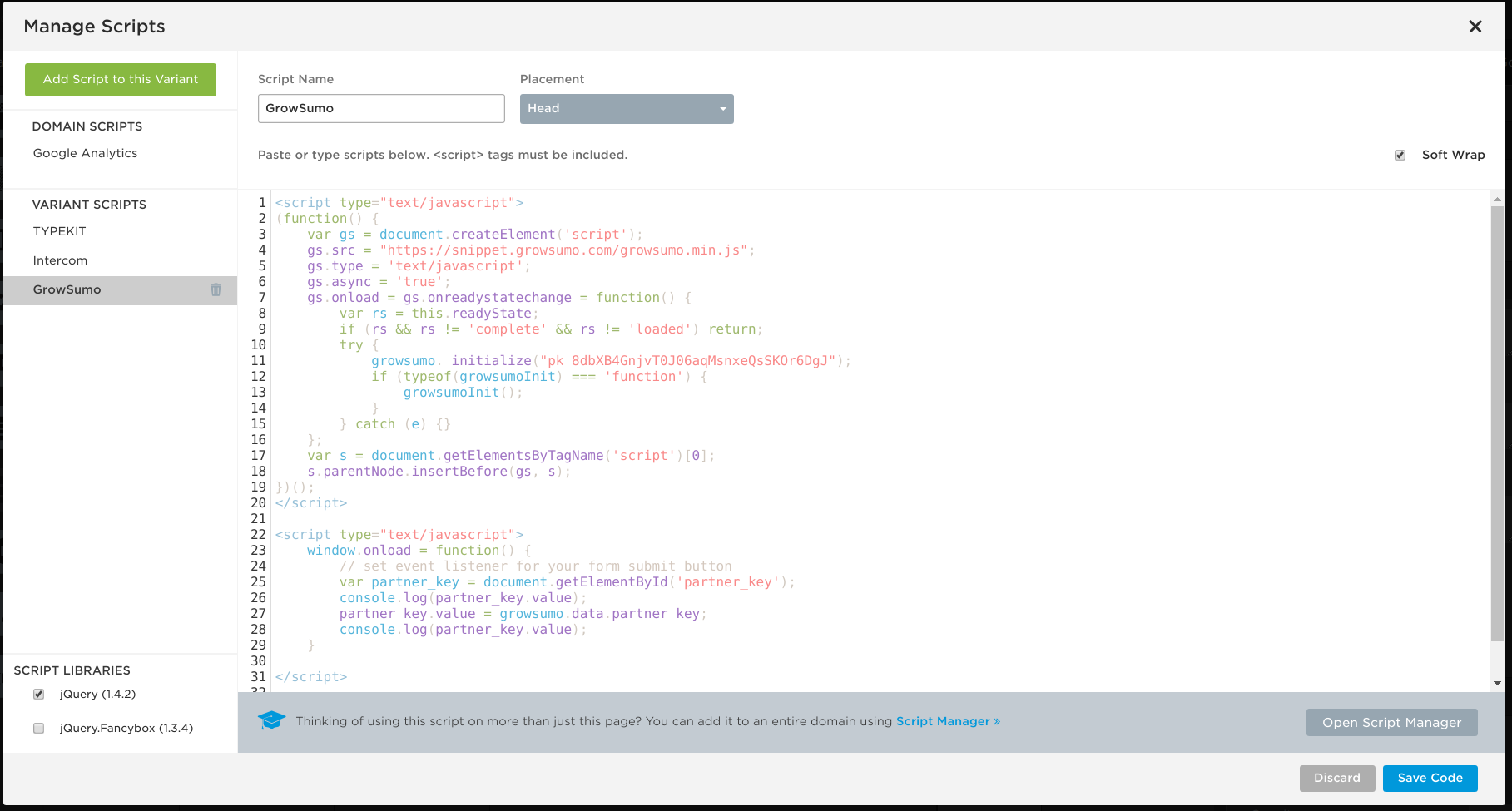
Setting a PartnerStack Webhook
The final step of this setup process is letting PartnerStack know when a signup event occurs on your page. To do this we are going to be creating a webhook on unbounce. First, head back to your PartnerStack Integrations settings page and copy your unbounce production webhook.
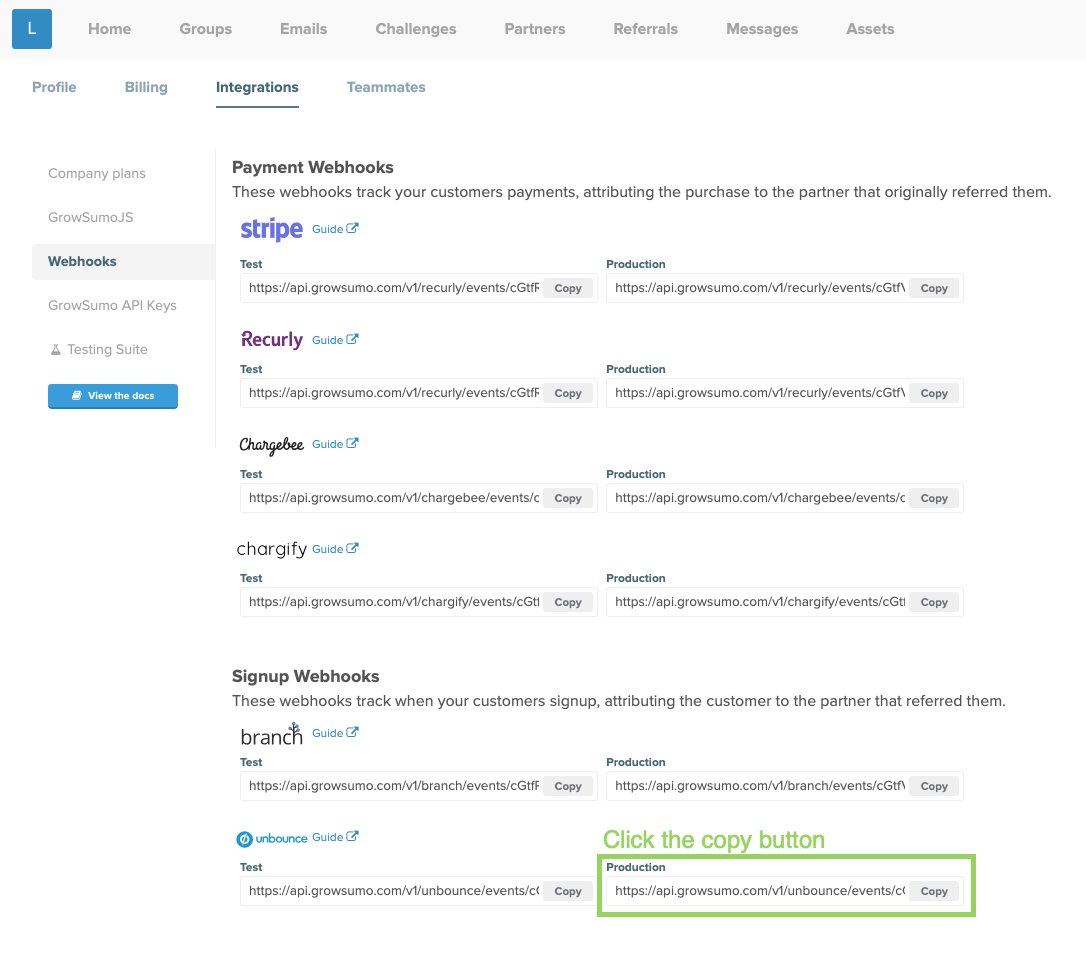
Once the webhook is copied go back to your Unbounce dashboard overview and scroll down until you see WebHooks on the bottom right hand side of your screen and click on it.
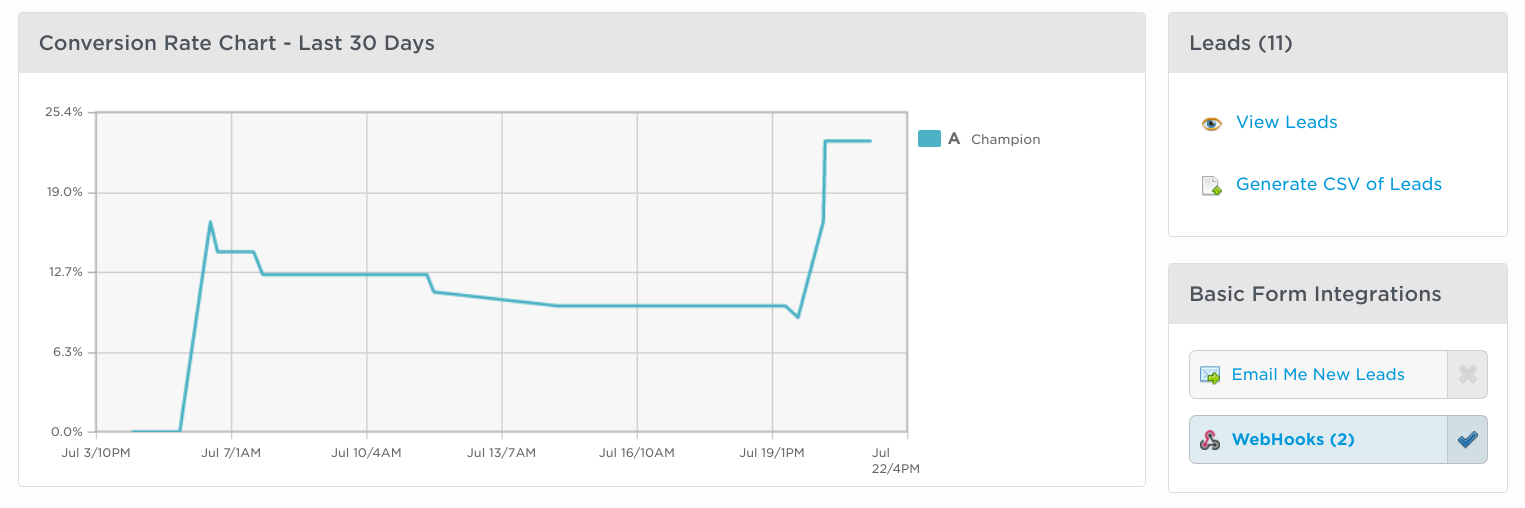
In the WebHooks view select Add Webhook, and paste your copied PartnerStack webhook into the input field displayed.
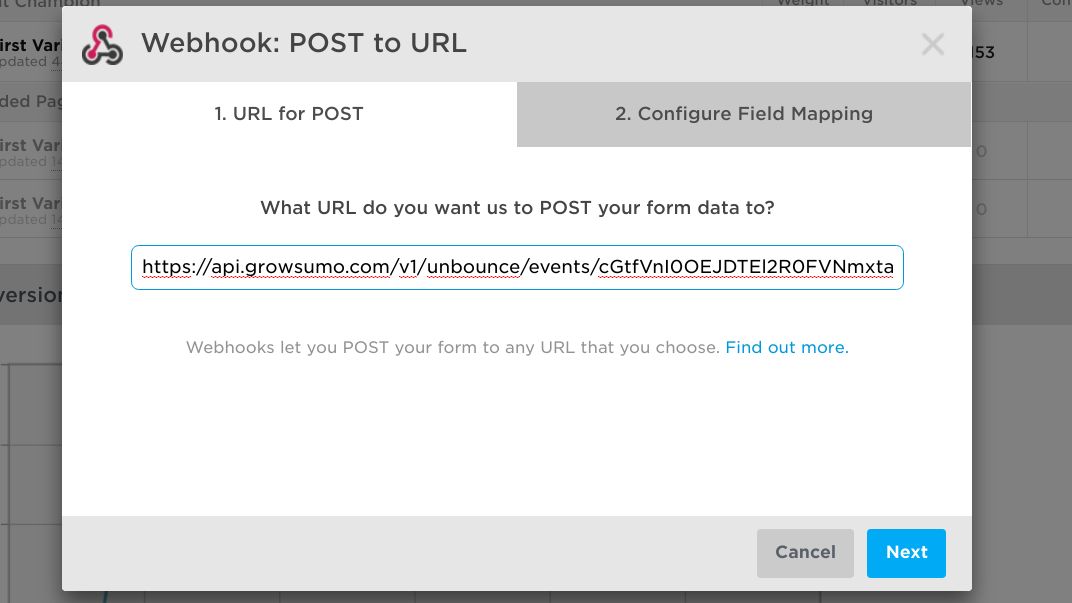
Next we have to map your input fields to the webhook form data. Make sure that both email and partner_key are being mapped, if you are collecting signup names make sure to map them as well like in the image below
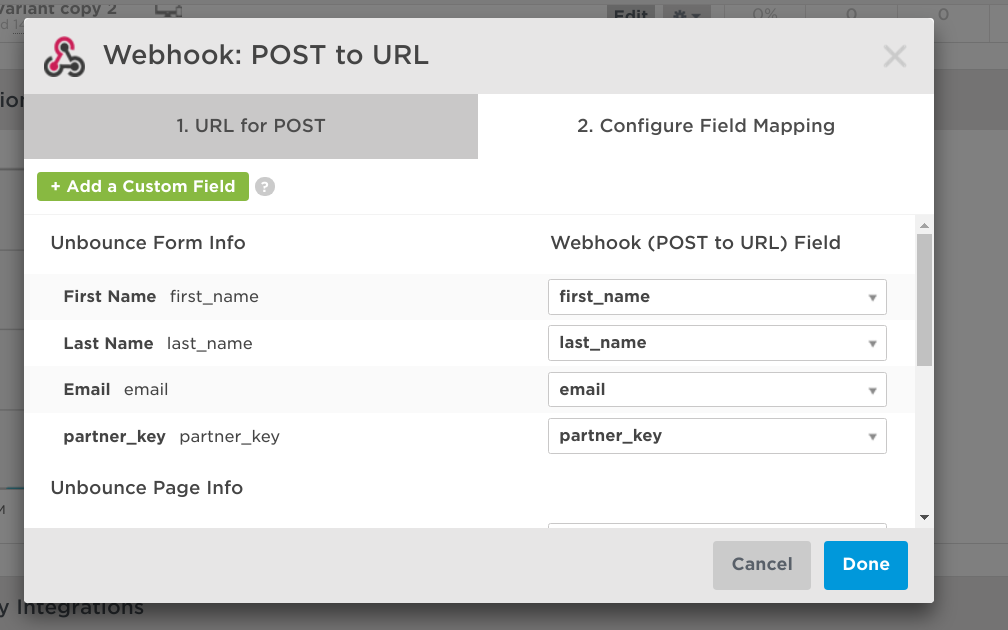
Testing
Congratulations! You're all done the integration setup and are ready to test it out.
Go to your Integrations Testing Suite
Follow the on page guide for the Customer created test
After you sign up, the Request Log will show any traffic being sent to your program
Click "Test" when a successful signup event occurs
Updated over 5 years ago