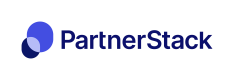Zapier Introduction
Setup Zapier and PartnerStack (formerly GrowSumo) to automate your program
Connect PartnerStack to hundreds of other apps with Zapier
Zapier lets you connect PartnerStack to 1,000+ other web services. Automated connections called Zaps, set up in minutes with no coding, can automate your day-to-day tasks and build workflows between apps that otherwise wouldn't be possible.
Each Zap has one app as the Trigger, where your information comes from and which causes one or more Actions in other apps, where your data gets sent automatically.
Getting Started with Zapier
Sign up for a free Zapier account, from there you can jump right in. To help you hit the ground running, here are some popular pre-made Zaps.
How do I connect PartnerStack to Zapier?
Log in to your Zapier account or create a new account.
Navigate to "Connected Accounts" from the top menu bar.
Now click on "Connect new account" and search for "PartnerStack"
Use your credentials to connect your PartnerStack account to Zapier.
Once that's done you can start creating an automation! Use a pre-made Zap or create your own with the Zap Editor. Creating a Zap requires no coding knowledge and you'll be walked step-by-step through the setup.
Need inspiration? See everything that's possible with PartnerStack and Zapier.
Our Zapier integration helps you connect with different services to track referral/lead signups, deals, transactions and other events in PartnerStack.
In order to track referral signups, you must first setup PartnerStackJS
Requirements:
- A PartnerStack account
- A premium Zapier account. (~$20/month) See Zapier pricing
Step 1: Create a Zapier Account
Create a Zapier account
Step 2: Create Zap
Create a Zap by clicking the Make a Zap! button

Step 3: Search for PartnerStack

Step 3: Connect your PartnerStack Account
Connect Zapier to your PartnerStack account using your PartnerStack production API keys as a username and password.
- Click on the PartnerStack Logo in the left-hand Zap menu
- Click "Create Transaction"
- Click "Connect an Account"
- Go to your integrations page in PartnerStack to get your Production Public and Private API keys
- Add your API keys to Zapier, and Click "Yes, Continue"
Step 4: Test the connection
Testing is important. If something goes wrong, and you didn't test your connection, PartnerStack support will vent their frustration in form of emojis or passive-aggressive gifs. Well, maybe. Look just test the thing.
- Click the "Test" button on your new PartnerStack Connection.
- When the button says "Success", click "Save + Continue".
- You're now ready to move on to the others Zapier integration guides.
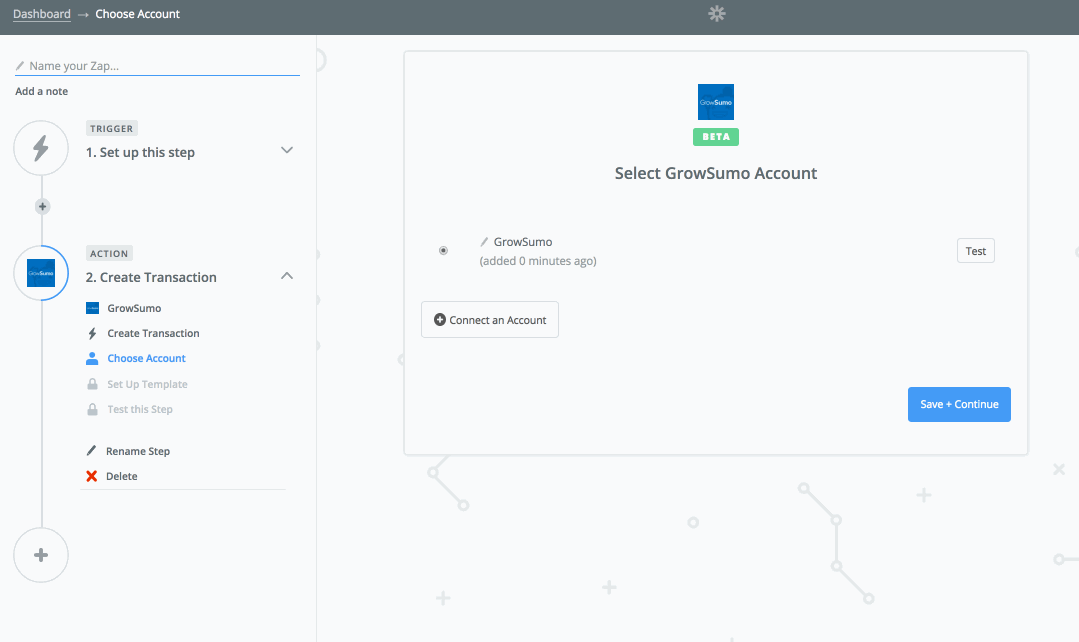
Testing success!
Updated 4 months ago