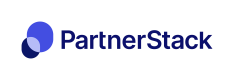Deal Registration Flow
Here are the steps to test the typical integrations with your CRM if you are running a reseller program in PartnerStack. Note that there may be parts that are not applicable to your process.
-
Make sure that the test partner is in a group that has access to deal registration. You can always update the partner's group in the vendor dashboard.
-
In your test partner dashboard, click on
Register a dealbutton
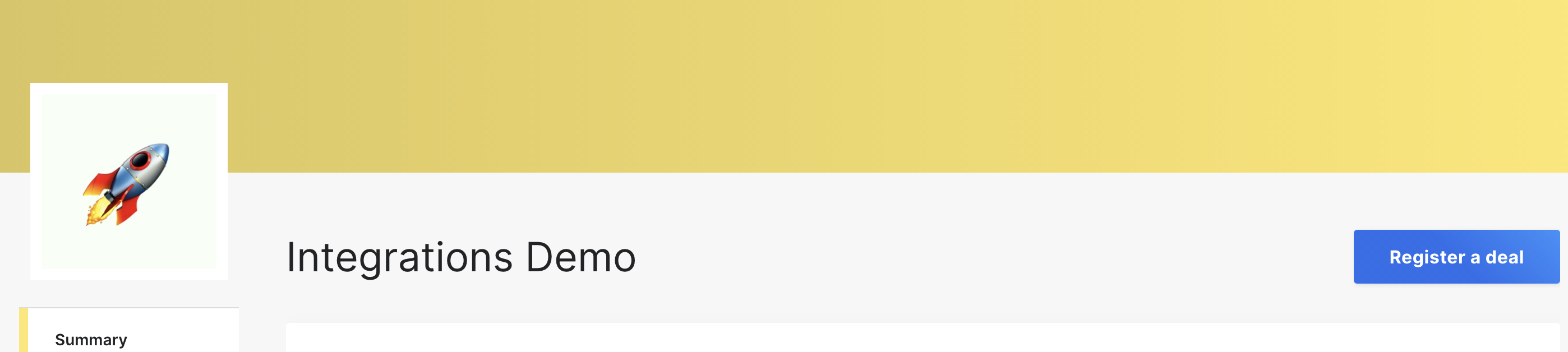
-
Fill out the deal form in the partner dashboard.
-
In your CRM, verify that the record for the deal has been created.
- If duplication checks were configured from your discussion with the integration specialist, please test with duplicate deals.
-
Now we need to make sure that any updates on the deal in PartnerStack is reflected in your CRM. During your discussion with the integration specialist, you would have determined the deal stages in PartnerStack. By default, there are three stages: Working, Closed Lost and Closed Won. To test out all flows, please make sure to have submitted at least 2 deals in the partner dashboard. With the default stages, we want to test the following scenarios:
- Deal going from Working → Closed Lost
- Deal going from Working → Closed Won
Note you may have more scenarios to test depending on your program.
-
For each scenario, update the deal stage in the partner dashboard and verify that the stage in your CRM has been updated accordingly.
-
When the deal in PartnerStack is Closed Won, verify that there is a customer record created under Referral in the vendor dashboard.
- If you have chosen the option to approve of Closed Won deals, make sure to mark the deal as Closed Won in the vendor dashboard.
Updated 4 months ago