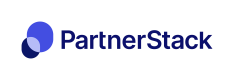HubSpot Authentication
Authenticate your HubSpot account
Before connectingIt's best practice to have an established user for your HubSpot instance that you control. This user must have access (at minimum) to get, search and update contacts, companies and deals. Once your integrations have been developed, it's easy to change connections in the future!
🔗 Connecting HubSpot
-
Sign in to your PartnerStack dashboard. Please note you must be an administrator of your program to set this integration up.
-
Navigate to "Integrations" on the left menu. Go to "Connected Apps" near the top. Click the "Create" button at the top left and select "Connection".

- To enable PartnerStack to integrate with HubSpot, search for "HubSpot - PartnerStack" from the list of apps and click to create a new connection:
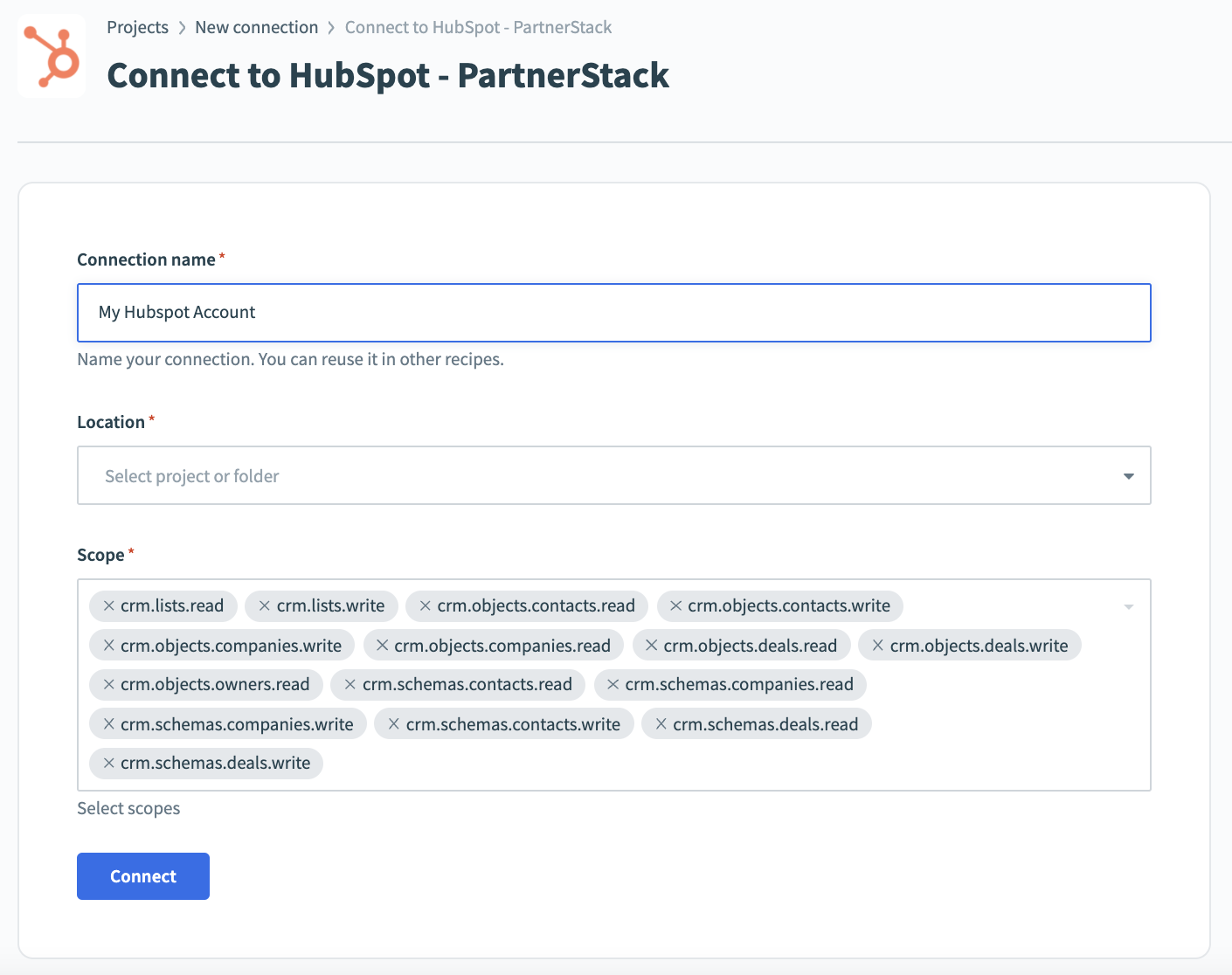
- Select "Home assets" as the Location, and click "Connect". You shouldn't need to adjust any settings under "Advanced Settings". You'll be prompted by HubSpot to sign in in a separate window.
If the steps above were successful, you'll see the connection now show "Successful":
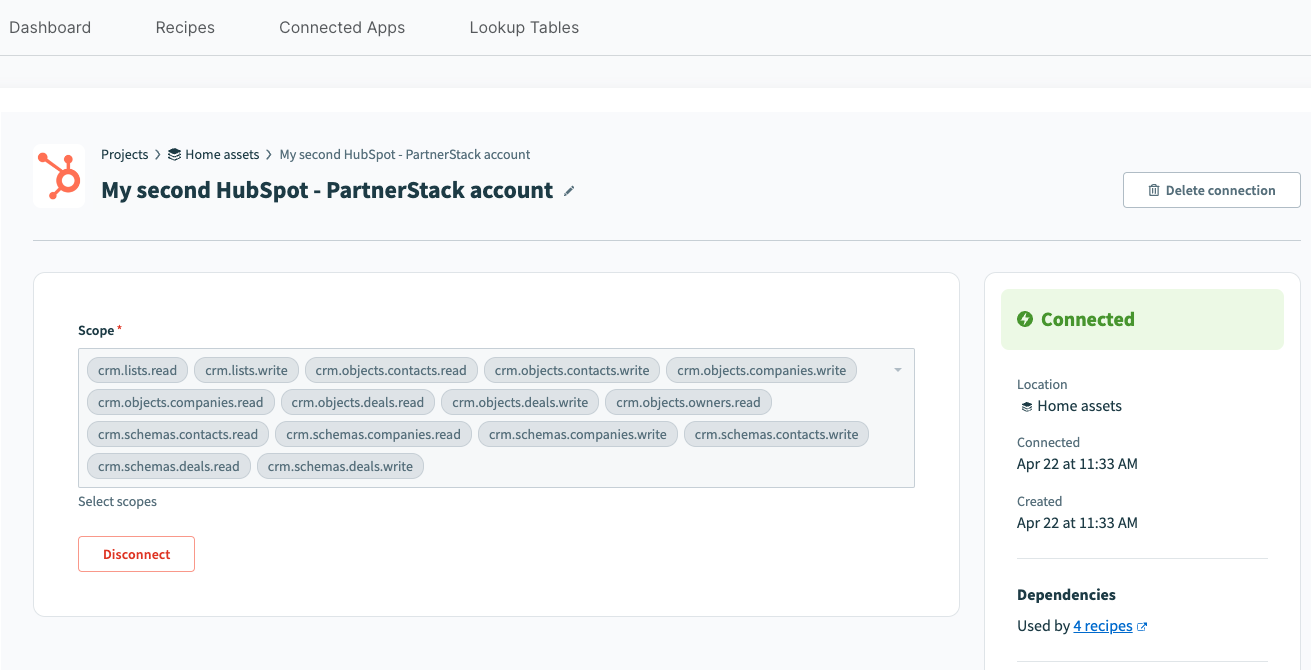
🔗 Disconnecting HubSpot
Note that disconnecting the HubSpot - PartnerStack connector will stop the data sync between PartnerStack and your HubSpot. There would be no changes to the existing records in HubSpot.
-
Sign in to your PartnerStack dashboard. Please note you must be an administrator of your program to have access to the integrations.
-
Navigate to "Integrations" on the left menu. Go to "Connected Apps" near the top.
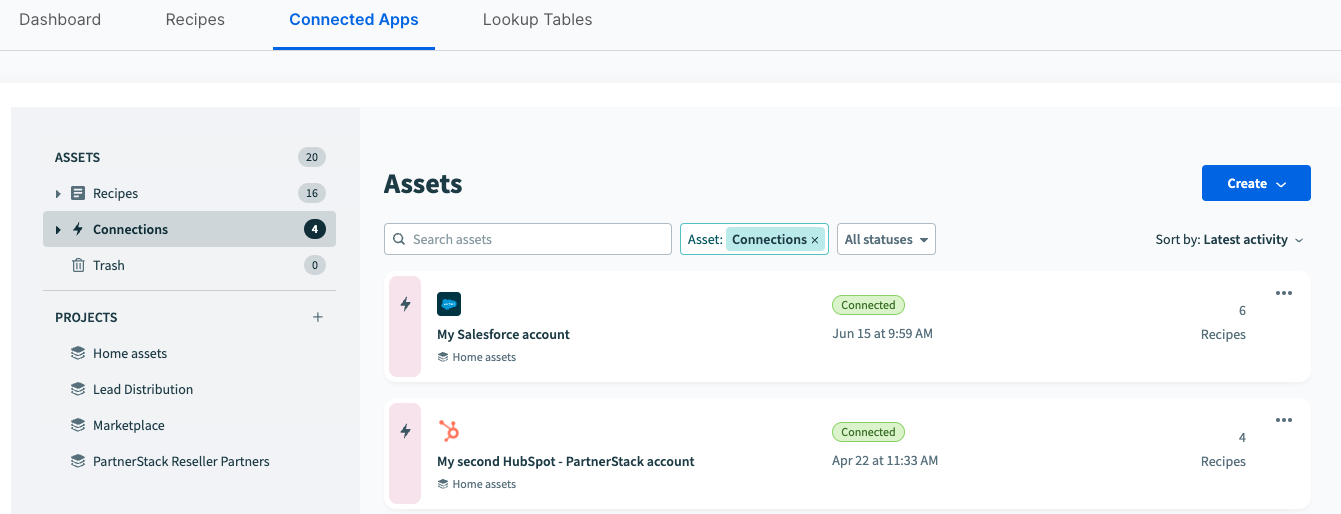
- Select the HubSpot - PartnerStack connection.
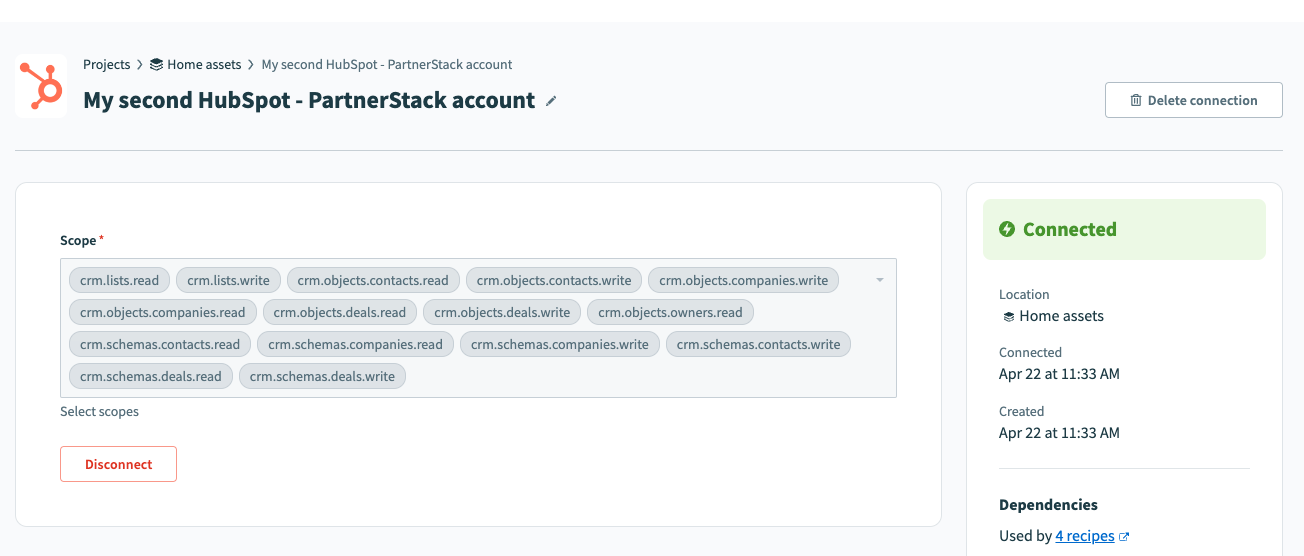
-
Press on "Disconnect" to disconnect the connection with your HubSpot account. If you would like to reconnect, click on "Connect" and you'll be prompted by HubSpot to sign in in a separate window. If you would like to remove the connector from PartnerStack, press on "Delete Connection" on the top right.
-
To disconnect an app from your HubSpot account, go to your HubSpot account, click the Marketplace icon marketplace in the main navigation bar. Under Manage, select Connected apps.
- Click Actions on the app you want to disconnect, then click Uninstall.
- In the dialog box, type “uninstall” in the text field and click Uninstall.
🎉 Time to start building integrations!
If the steps above were successful, let your onboarding team know you've connected HubSpot to your instance. We're excited to work with you to build automations for your program!
Updated 3 months ago