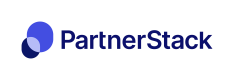Sync Leads to CRM
Basic Lead to CRM flow
Working with referral partners means accepting new business prospects from partners, and passing the business to your sales team to reach out. PartnerStack Leads make it easy to set up a simple, transparent and reliable system for referral submission.
In this article, you’ll learn the basics of the PartnerStack Lead configuration and integration setup.
Things to know
Here are some key things you should know about Partnerstack Leads:
- PartnerStack leads are only available on certain plans.
- Lead configuration is accessible to Admins, and teammates with "full" group permissions for the group being configured.
Configure Lead forms
The data you collect from partners is critical to successfully creating a Lead in your CRM that your sales team can follow up on. Please read the short Lead configuration guide to set up your form.
Configure CRM
In your CRM, create the following string-type fields that will serve as reference keys between PartnerStack and your CRM
- partnerstack_partner_key
- partnerstack_lead_key
Authenticate with CRM
Authenticate your CRM connector or HTTP connectors in the integration suite. The details of your authentication method is determined by the CRM you are using.
- Navigate to your integrations suite (permissions required)
- Click "Connected Apps" and "Create connection"
- Search for your CRM in the list of Connectors, click the logo and follow the connection guide.
CRM not listed? Search for and select the "HTTP" connector and use your CRMs public API documentation to authenticate with their required authentication type
Configure integration
The integration suite allows the creation of highly configurable connections with your lead and CRM data. Keeping lead records in sync requires a minimum of two recipes, but more may be required depending on your use case.
Below we'll cover the basic principles you can apply to your CRM.
Recipe 1: Push PartnerStack Lead to CRM
Trigger Steps
- Navigate to the recipes list and click on one of your blank recipes.
No blank recipe? ask your account manager to create a new recipe for you. - Select "Trigger event", and search for the "PartnerStack" connector that is pre-authenticated with your account.
- Select "New Event" trigger, and complete the trigger setup:
Object: Lead
Events to Monitor: Lead created
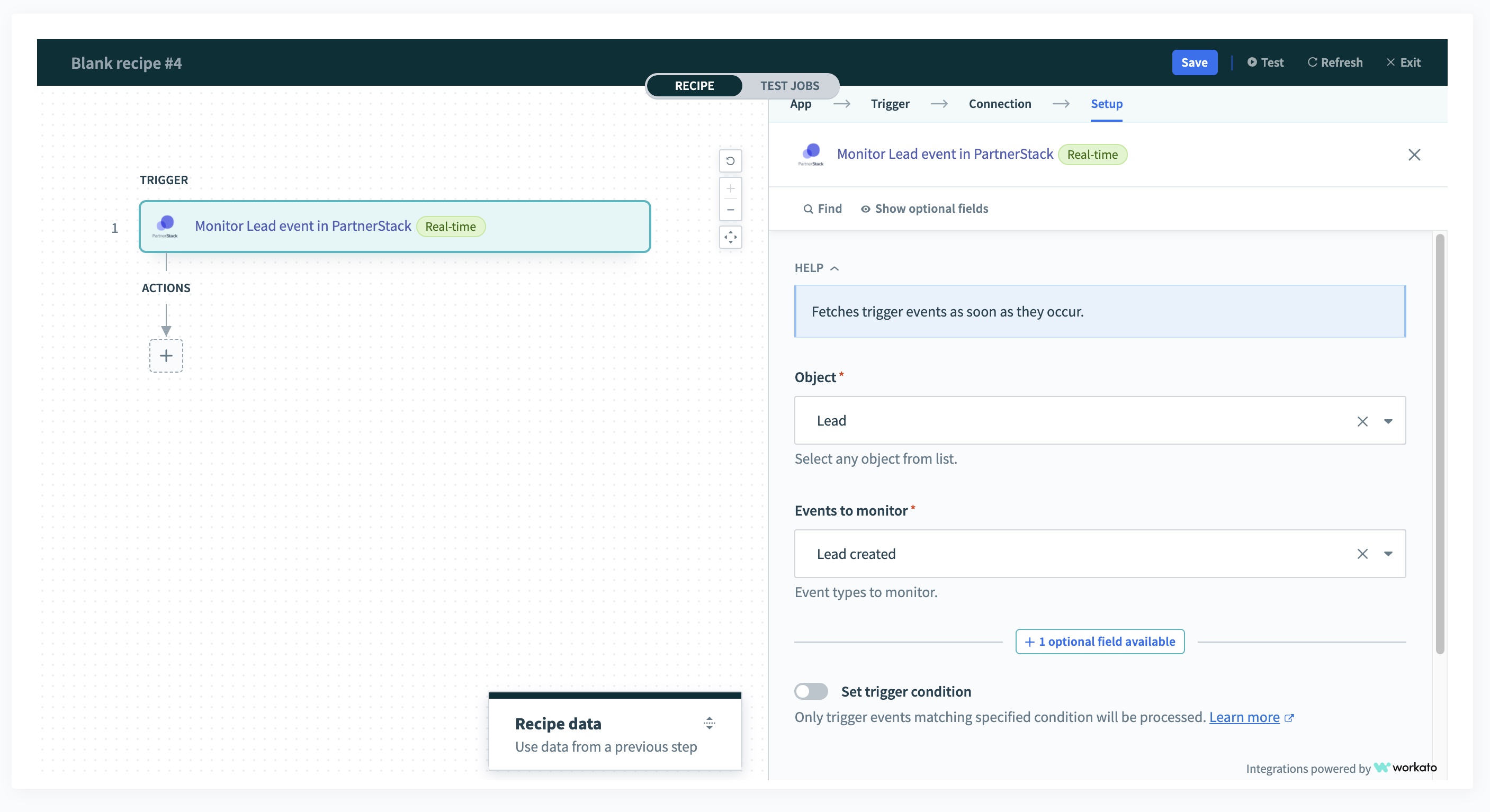
Action Steps
4. Click the plus (+) icon, and add an "Action in app"
5. Select your CRM (or HTTP if your CRM is not listed)
6. Select the action to create a new record in your CRM.
This step is unique to your CRM andyour integration plan. The following example uses Hubspot for illustration
7. Click on each field properties, and map the corresponding value from the PartnerStack Lead creation step.
Be sure to map lead.partner_key field to partnerstack_partner_key and lead.key to partnerstack_lead_key you created back in "step 2 - configure your CRM"
8. Save the recipe (blue button)
9. Test the data flow
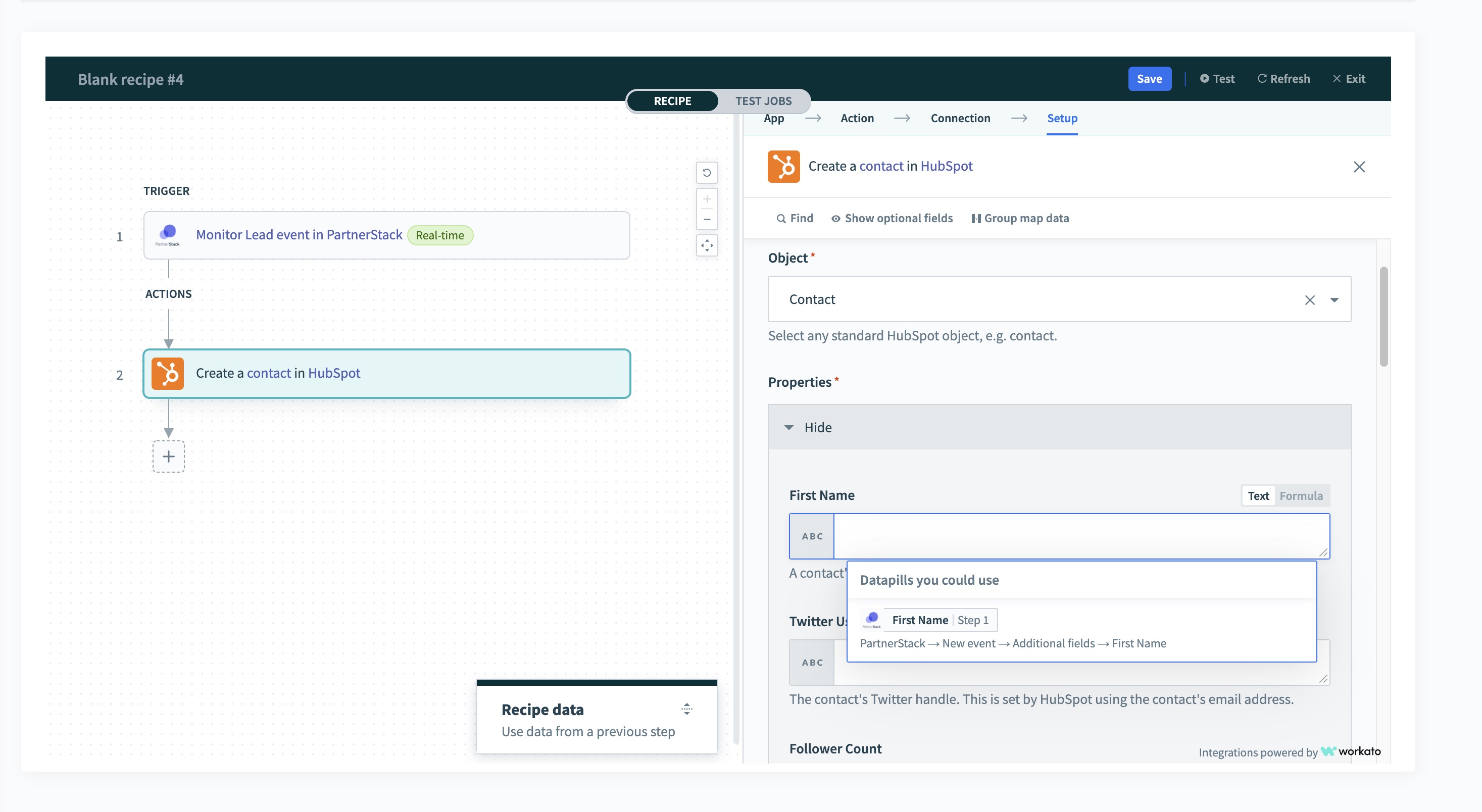
Recipe 2: Update PartnerStack Lead with CRM data
In this case, the data flow is reversed. The first step is initiated by a change in your CRM, and proceeded by mirroring the change on the PartnerStack object.
Trigger Steps
- Navigate to the recipes list and click on one of your blank recipes.
No blank recipe? ask your account manager to create a new recipe for you. - Select your CRM (or HTTP if your CRM is not listed)
- Select the action that corresponds to an 'updated record' in your CRM
This step is unique to your CRM andyour integration plan. The following example uses Hubspot for illustration - Select "Set trigger condition" configure the following options:
Trigger Data: "partnerstack_lead_key"
Condition: Boolean True
At this point PartnerStack is listening for changes to your lead object, but only proceeding if the Lead was driven by a partner.
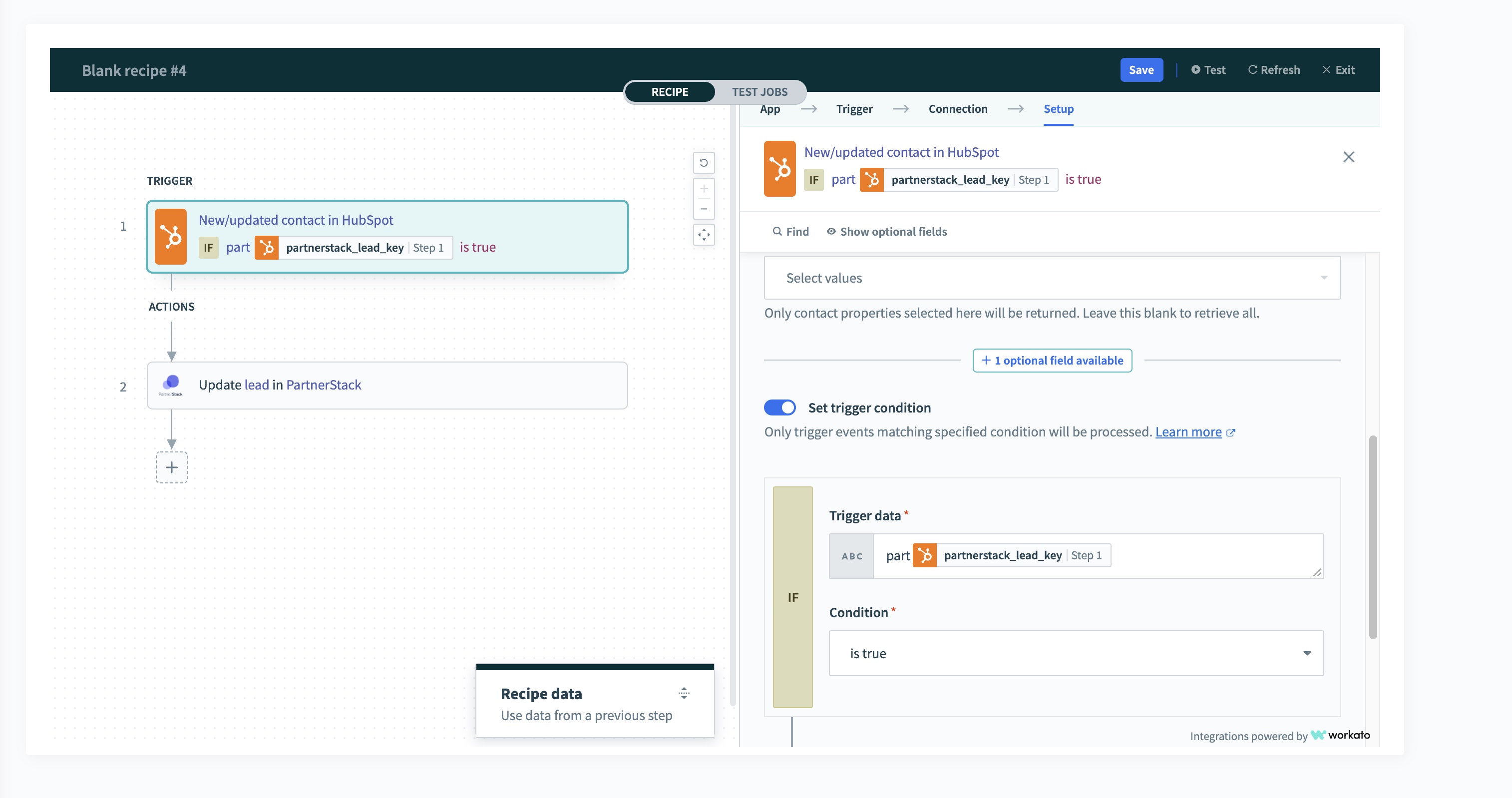
Action Steps
5. Click the plus (+) icon, and add an "Action in app"
6. Select "PartnerStack" connector.
The connector comes pre-authenticated with your account.
7. Select "Update record" action, and complete the action setup:
Object: Lead
key: partnerstack_lead_key
8. Click on each field properties, and map the corresponding value from your CRM to the PartnerStack Lead.
9. Save the recipe (blue button)
10. Test the data flow
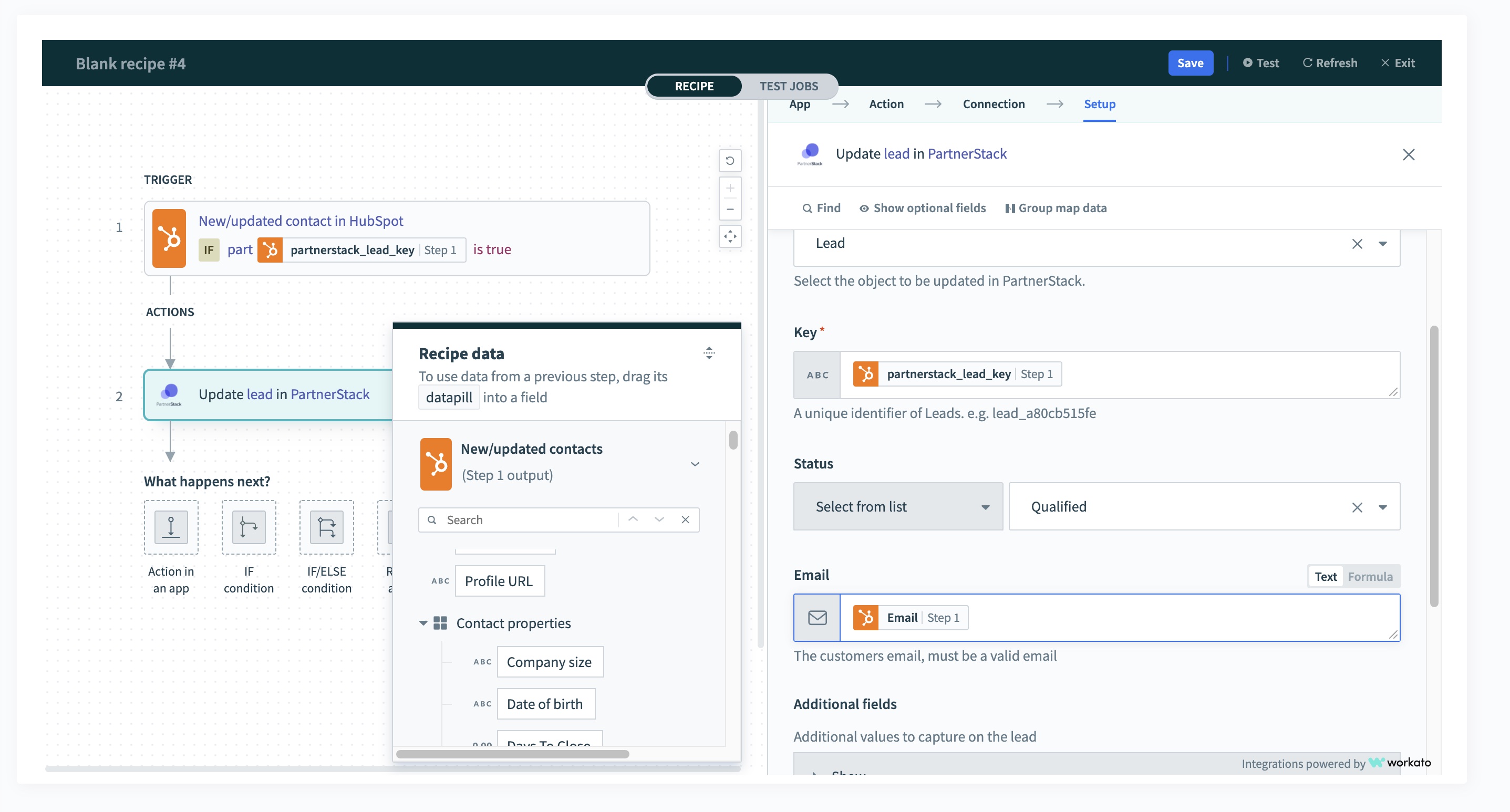
Conclusion
This article outlines the basics of Lead synchronization between PartnerStack and your CRM. If you're looking for a more in-depth guide, please look to our Guides sections where we cover specific use cases in greater detail.
Updated 4 months ago